If somehow your desktop icons are not showing on your windows computer then you do not need to worry. It is very much simple to show and hide desktop icons on any Windows (7/8/10) computer. So let’s see How to hide and show desktop icons on Windows 7/8/10 PC ?
How to hide and show desktop icons
To show all the hidden icons on the desktop you need to right click on the desktop.
Your desktop icons may be hidden. To view them, right-click the desktop, select View, and then select Show desktop icons. To add icons to your desktop such as This PC, Recycle Bin and more:
Now click on the view. Now click on Show desktop icons.
To hide all the icons need to repeat the same process.
Right-click on the desktop and then click on the view.
Now by clicking on the Show desktop icons you can uncheck and hide the icons.
You can also resize the icons from here.
whether to keep small, medium or large size icons from here.
In one Go :
-
Select the Start button, and then select Settings > Personalization > Themes.
- Under Themes > Related Settings, select Desktop icon settings.
- Choose the icons you would like to have on your desktop, then select Apply and OK.
I hope this post was helpful. let me know your feedback in the comment box.
If you like my post please share and subscribe to get the new post by email.
Related post:
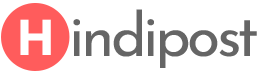
very good info for me thanks for sharing.