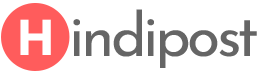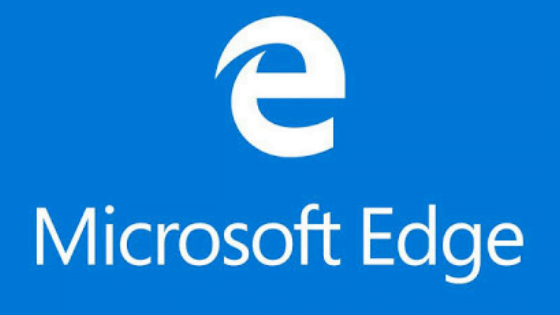
How to import data into Microsoft Edge ?
You can import all the Bookmark data from another browser (Like Google Chrome, Firefox, Internet Explorer, 360) into Microsoft Edge. Today we are going to discuss Importing data into Microsoft Edge from another browser.
- Go to Microsoft Edge browser.
- Click on the three-dot in the top right corner.
- Now go to the setting and click on the Favorite bar.
- Now you can select the browser and click on the import.
You can also import password, browsing history and other data following a similar step.
- Go to the three dots on the top right corner.
- Go to the setting and click on the import browsing history, data and password.
- Now choose the browser from which you want to import.
Please note Microsoft Edge can import favorite data from Google Chrome, Firefox, Internet Explorer, 360 but browsing history, password and, data can only be imported from Google Chrome and Internet Explorer only.
You can import almost all of your data from Internet Explorer and set it up to look, behave, and function in Microsoft Edge as it did in Internet Explorer.
To review the data types you can import from Internet Explorer, in Microsoft Edge, go to Settings and more > Settings > Profiles > Import browser data.
The following shows what’s imported from Internet Explorer when you select any of these datatypes in the Import dialog.
Related posts: