
How to use WhatsApp from a computer – Step by Step guide.
Sometimes it is annoying to check your WhatsApp message and reply to them while you are working.
Now you do not need to open your phone to check your WhatsApp message it can be done from your computer itself.
You can type easily on your computer keyboard and send files from your computer to your WhatsApp chat is possible.
All the messages are exchanged between your phone and computer are synced and you can see them on both devices.
You can either use WhatsApp URL online or desktop app for Windows or OS X to enjoy WhatsApp computer solutions.
In today’s post, I will show you how to use WhatsApp from a computer.
How to use WhatsApp from a computer:
Table of Contents
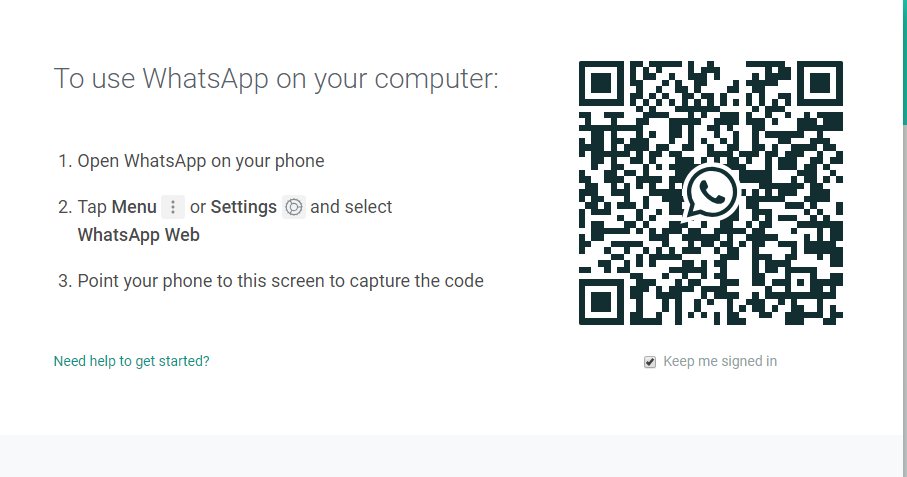
WhatsApp Web is available for the following devices:
-
- 1-iPhone 8.1+
- 2-Windows Phone 8.0 8.1
- 3-Nokia S60
- 4-Nokia S40 EVO
- 5-BlackBerry
- 6-BlackBerry 10
- Your phone needs to have an active WhatsApp account in order to run on your computer.
- Your devices need to have an active and stable internet connection to enjoy the proper services. If any on your device is not connected to the internet it will not be helpful.
- Use the latest version of browser Chrome, Firefox, Safari, Microsoft Edge, Internet Explorer, Opera on your computer for the WhatsApp Web.
How to Run WhatsApp Web in your computer:
- You need to type web.whatsapp.com in the browser Google Chrome, Opera, Safari or Microsoft Edge.
- Now you will see a QR code you need to scan with your WhatsApp app.
Instruction to scan the code for the different types of the smartphone:
- Android – Go to chat then go to the Menu and select WhatsApp Web.
- Nokia S60 and Windows Phone – Go to Menu and then WhatsApp Web.
- iPhone – Go to Settings and then WhatsApp Web.
- BlackBerry – Go to Chats then Menu and then WhatsApp Web.
- BlackBerry 10 – Swipe down from the top of the screen then select WhatsApp Web.
- On Nokia S40 – Swipe up from the bottom of the screen and then select WhatsApp Web.
WhatsApp Desktop App Setup:
- You can set up the desktop app by downloading the application rather than using the URL in the browser.
- You can go to https://www.whatsapp.com/download/ to download and install the application for the Windows and Mac computer.
- You need to scan the QR code with your WhatsApp phone app.
- Now you will be able to check your WhatsApp message on your phone and on the computer.
Log out to avoid misuse:
If you are using your family computer or office computer where other people can also login then they can see your WhatsApp chat.
You can log out from your computer to avoid this by clicking three dots on the top left corner and log out.
But if you went away from your computer and forgot to log out you can still do it from your phone to avoid any misuse.
Go to the same setting from where you scan the QR code and log out from all active sessions.
Related posts:
- WhatsApp के कुछ Hidden Features जो आपने कभी नहीं यूज किया होगा
- अपने मोबाइल में दो WhatsApp अकाउंट एक साथ कैसे चलाये
- How to protect the privacy on your WhatsApp account
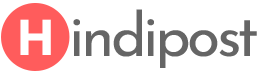
thanks for sharing.