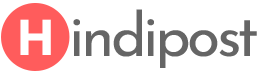Mozilla Firefox is another popular web browser for the Windows computer and can be your alternate choice. The reason why I suggest Firefox browser is that you can customize its feature your way. Top 5 useful features of Mozilla Firefox
5 Useful features of Mozilla Firefox:
Table of Contents
1 – Customize The Control Panel
1- You need to go to the top right corner and click on the three lines.
2- Now you need to click on the plus customize on the bottom.
3 – Now you will see the control panel and start customizing.
4- You can just drag and drop tools.
5- You can also change the theme and color as per your choice.
Once you have finished customization you can click on exit customization in green color.
2 – Keyboard Shortcut
Shortcut keyword makes your browsing experience easier and enjoyable. Like another browser, Mozilla Firefox also has some Keyboard Shortcut.
Most used Firefox Keyboard Shortcut are given here-
1 – Spacebar (page down)
2 – Shift-Spacebar (page up)
3 – Ctrl+F (find)
4- Alt-N (find next)
5 – Ctrl+D (bookmark page)
6 – Ctrl+T (new tab)
7 – Ctrl+K (go to search box)
8 – Ctrl+L (go to address bar)
9- Ctrl+= (increase text size)
10 – Ctrl+- (decrease text size)
11- Ctrl-W (close tab)
12 – F5 (reload)
13 – Alt-Home (go to home page)
3 – Bookmark Your Favorite Site In Firefox:
It is very simple and one-click bookmarking is given in the Firefox browser. All you need to do is that you need to click on the star icon on the top right corner after you enter the website URL in the address bar. You can also edit the bookmark and rename it to make it easier for you remember.
4 – Set A Master Password To Protect All Your Saved Login Details
The master password is very much useful to protect all your website login ids and passwords in the Firefox browser. You can easily setup a master password for all your saved passwords.
1 – Go to the top right corner and open the menu.
2- Now you need to go the option.
3 – Now click the Security tab and check on the use master password box.
4 – Now you can enter the master password you can remember.
5 – Navigate Tab
You can use the keyboard shortcut to go to the different tabs you have already open. Here are few tricks-
1 – Ctrl+Tab to rotate forward amongst the tab.
2 – Ctrl+Shift+Tab to rotate to the previous tab.
3 – Ctrl+(1-9) you can choose any number to jump to a specific tab.
There are also a few more tips but I mentioned only which are most useful.
Related posts: