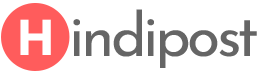There are many programs that are set to startups when you turn on your computer. It really makes your computer very slow to be ready for use. In this, you can disable the startup programs or may be few that you think is useless.
How to disable the startup program ?
You can create and modify the list of programs that start automatically when you start or log on to your computer. Some of these programs can be set up to automatically configure themselves to run when you log on to your computer.
To disable the startup program, you need to right-click on the taskbar and then click on Task Manager.
Now click on the Startup on the top. Now you can see all the startup programs that start automatically with a computer boot up.
You can select any unwanted programs and click on Disable. After you disable a few startup programs your computer will boot up quickly.
Related posts: